If you're in the DFW area, now's a great time to buy a used printer. If I can help point you in the right direction, let me know!
|
If you are looking for a printer, this is a GREAT time to find a quality used one in the Metroplex. All my Facebook Marketplace groups and Craigslist are FILLED with used printers and constantly marked down prices...the market is flooded. This HP LaserJet Pro M400 401n pictured above is one I am trying to sell. It can be purchased on Amazon and eBay for $199 and $99 respectively, but I've marked down my price to $30 and it still hasn't sold. The toner tank is full and I can verify it works well. If you're interested, feel free to reach out. If you prefer an inkjet printer, let me know as well and I'll point you to some good ones from other sellers on local FB Marketplace sites. Like mine, their printers have been listed for a while and the price has dropped to too-good-to-pass-up.
If you're in the DFW area, now's a great time to buy a used printer. If I can help point you in the right direction, let me know!
0 Comments
I don't know about you, but when I read a book, I like to highlight. You know, it's stuff that I want to refer to later. And THAT was always the problem for me. I would get a book, make 50-100+ highlights in it and then what? It's not like I am going to come back, pick up the book, scroll through hundreds of pages and then find the particular note or quote I was looking for. Three times that I can think of I actually sat down with the book, opened up Microsoft Word and typed in all the stuff I had highlighted. Wow...talk about time-consuming!
And THIS is why I bought my first Kindle. I discovered I could make highlights (and notes) in a book I read on a Kindle, but the best part is, Amazon saves those highlights for me on a my own personal "Your Notes and Highlights" page. (You can see the Highlight page in the graphic above). When I first started the process, I would highlight and copy all the notes and then paste them into a Word document. But then I discovered Evernote, and my system got even better. Evernote would take another LONG blog post to explain all of it's features, but here is a short version of what I can do now with my Kindle and Evernote working together. Obviously the first thing to do is read my Kindle book (almost always cheaper than its printed counter part) and highlight the stuff I want to keep. Then I go to my "Your Notes and Highlights" page to see my all my book notes. I select the book I want (from the list on the left) and all my my highlights for that book are shown. I use my Evernote Web Clipper to highlight and save my notes. Using the Web Clipper, I can direct Evernote to save my text into an individual note for that specific book and then file it with the tag "Books I Have Read - Notes". Now, within Evernote, I have tag which I can select and see all the notes I have highlighted from any book I have saved from my Kindle. And because it's in Evernote, I can search by key word. (You can see my web clipper in the upper right corner of the graphic above). Evernote also saves the web page address of my highlights in each individual book note, so I can go back quickly to the page where my original highlights are stored and click a link to see my highlight in context within the book (helpful for quotes, stories, etc that I may be using for public speaking or writing). This whole process takes me maybe 60 seconds per book. I know reading from a Kindle is not for everybody. I personally love the fact that I have 1,200 books (literally) that are not taking up space on a bookshelf (here's the Kindle I am currently using, purchased used on Ebay for $50). (Note: I subscribe to a number of Kindle book email lists so I pick up TONS of free and super-discounted books. And no, I will never read all of these books before I die...it's just hard to pass up a free book!). But the reason I started reading from a Kindle is because I wanted to keep and access all of those highlights...and now I can! If you have a handy/unique way you use the "Your Notes and Highlights" feature of your Kindle, feel free to share in the comment section below. I'll do a post another day on Evernote...that's another whole goldmine in itself!  There are three ways to speed up your laptop: 1) more memory, 2) a faster processor and 3) upgrade to a SSD (solid state drive). When it comes to laptops, it has been my experience that a memory upgrade usually makes a noticeable difference in performance and upgrading your processor is not usually a good/viable financial decision. The third option is becoming more and affordable and that is upgrading your hard drive to a solid state drive. Without going into technical detail, the reason this upgrade makes such a noticeable performance increase for your computer is because a solid state drive is roughly similar to a large flash media card (like you use in your phone or camera). The hard drive does not have to search to find bits of your program or file here and there on a one of a number of spinning disks and then put it together for you to use/view. The short version, it is just faster...NOTICEABLY faster. Perhaps the biggest speed increase you will notice is in how long it takes your computer to boot. Since upgrading my Dell laptop, I have seen a 75% faster boot time. I upgraded a MacBook Pro recently and their boot time increased by more than 50%. The main drawback to this upgrade has been the cost of SSDs (solid state drives). Because of the price, an upgrade usually means going to a smaller disk size and using more online storage, but as always happens with technology, prices are coming down. This SanDisk SSD is 480GB (almost half a terabyte) which should be large enough for most home use. The drive is normally $150 but is marked down to $110 until April 21st. Upgrading to a SSD made more of a performance improvement on my laptop than any other upgrade I have done and I recommend it to everybody. Upgrading a hard drive like this means your current drive needs to be cloned (copied exactly) from your old drive to the new one. It is not too complicated, but More Tech Savvy would be glad to help you with the process if you look at it and decide it's a bit more than you want to tackle. You can contact me here. In either case, I'm available if you'd like to discuss if this upgrade would be a good idea for you. This drive is on sale for through April 21. "My hard drive crashed."
"My computer stopped working." "My kids spilled a Coke on the computer." I've heard all of these and the first question I ask in each situation is, "Are your files backed up?" Nobody wants to pay hundreds of dollars to fix or replace a computer, but what price do you put on all of your pictures from the last five years or that Master's thesis or BIG presentation you've been working on for weeks? March 31st is World Backup Day. Yes, "World Backup Day" is a "real day" just like "Grandparents Day" is a "real day". Both may have been made up by companies that would profit from their creation, but they have become "real days" nonetheless I have already written a couple articles about the importance of having a backup system for your computer, but in honor of World Backup Day, and because the topic is so important, here are some suggestions and links to help you avoid being an April Fool:
Feel free to leave your thoughts, questions or "great deal" finds for external hard drives in the comment section below. Rob
Before doing any operating system upgrade, it is ALWAYS a good idea to do a complete system backup of files and programs on your computer (create a system image). If you do not have an external hard drive large enough to do this, here is what I suggest as a MINIMUM for anybody thinking about doing their own upgrade:
So far I have not experienced major issues upgrading computers to Windows 10, but if your installation hits a snag, you will be GLAD you followed these three steps before beginning your upgrade. As always, if you would like help, More Tech Savvy offers these backups when doing a Windows 10 upgrade. Feel free to use our contact form to ask questions or use the Comment section below. There are a LOT of articles about the best online storage options. Google gave me about 88,400,000 results in 0.49 seconds. While I have tried several options (including Drop Box, Box, Carbonite, Google Drive, iDrive and One Drive) I am currently using One Drive and here is why I would recommend it to anybody for home use.
Here's a few other reasons I like One Drive.
If you have any questions about a backup system (local and/or cloud based) for your computer, please feel free to contact me. As always, if you'd like some assistance setting this up, More Tech Savvy would be glad to help!  The new Kindle Fire 7" tablet is set for release on September 30th. What's so special about this Wi-Fi, 8 GB tablet? It's price...Amazon is selling this tablet for $49.99 with free shipping. Here's a few reasons why I think this would be a GREAT buy for somebody who is considering getting a tablet but not sure if they will use it or not:
If you've been considering a tablet but have been unsure as to whether you want to fork out the $$ for one, this would be an excellent investment to see if you would use a tablet. If you REALLY like it and decide you want to go with a nicer tablet this one would be great to give to the kids or sell on EBay and easily recover 50% or more of your cost.
A couple things you should know/keep in mind:
You can read the full specs (and order your tablet) here. Bottom line: it's gonna be hard to go wrong for $50 even if you only use it as an eReader. If you've been wondering if you'd use a tablet, the Kindle Fire might be a worthwhile investment. If you don't have a backup system in place for your computer, this would be an EXCELLENT option for you and it's at a great price today only. iDrive software backs up your files to the cloud, schedules your backups to a local backup drive if you have one and allows you to sync files across multiple devices. $5/month for your first year.
Some have asked, "I have a backup hard drive for my computer. Why would I want to pay to back up my files in the cloud?" First of all, if you have a backup hard drive and you schedule regular backups...good for you because you are in the minority of computer users. Most people discover their need for a backup when their computer or hard drive crashes and then they may be stuck paying big bucks to have important files (documents, family pictures, etc) rescued from their old hard drive. But to answer the question, the reason an off-site back up is a good idea is in case of disaster (fire, tornado, home burglary, etc). that takes out both your computer and your backup hard drive. Yes, you will have to buy a new computer, but your data is still secure and available for you to download to your new computer. iDrive software offers a lot of flexibility for both local and off-site (cloud) storage. At just $5/month for the first year, you really should give it a try. As always, if you have any questions, let me know and More Tech Savvy will be glad to help you with this or any other computer questions. Click on the picture above to be take advantage of this one day deal. 09-23-15 I completed another Windows 10 upgrade for a customer over the weekend and when I took the laptop back to their place of business, their employee who uses the upgraded laptop was beside herself to be rid of Windows 8. She particularly did not like the tiled Start Screen on Windows 8 and did not know how to search easily for programs and files. She was very excited to have the Start menu back with Windows 10 and to be able to pin her programs and apps there.
A second happy Windows 10 upgrade customer is a pastor friend of mine. One of his church laptops was "accidentally" updated by someone there. The pastor called me in a panic and said he needed help quickly because after the upgrade, one of the two projectors run by this laptop was not working correctly in their church sanctuary. It worked fine before the Windows upgrade and it worked fine with another Windows 7 laptop, so he knew the upgrade is what was causing his problem. I scheduled a time to remote into his computer today to trouble shoot his issues, check settings, drivers, etc but when I called, I could not reach him. I left a message and 10 minutes later I got a text, "I fixed it! I love Windows 10!! I was able to find and figure out the settings I needed and thought I was good to go. Then I discovered I had no sound, but again, I was easily able to find some settings that I messed with and got my own computer fixed." If your computer is running Windows 8 and you don't like it...upgrade, don't hate! If you don't like techie stuff or if you're worried about your upgrade, let me help you. I posted this to help you prepare your computer before upgrading which would be good to read if you want to attempt the upgrade on your own. If you'd like some help, please contact me and let me give you a quote to upgrade your particular system to Windows 10. My services include:
|
AuthorHi, I'm Rob and I run More Tech Savvy. You won't find me behind the tech desk at a major retail store...I come to your home and help you remove a virus, install a printer or show you how to better use your computer for your home business. If I'm able to help you and you're pleased with my work, I ask you to tell your friends about my services. Archives
June 2021
Categories |

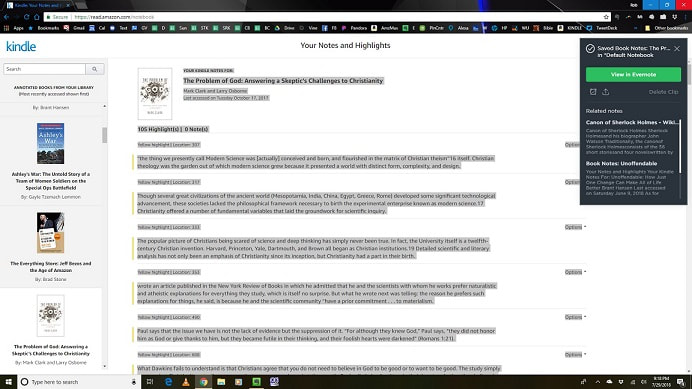


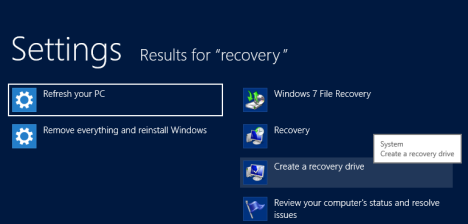
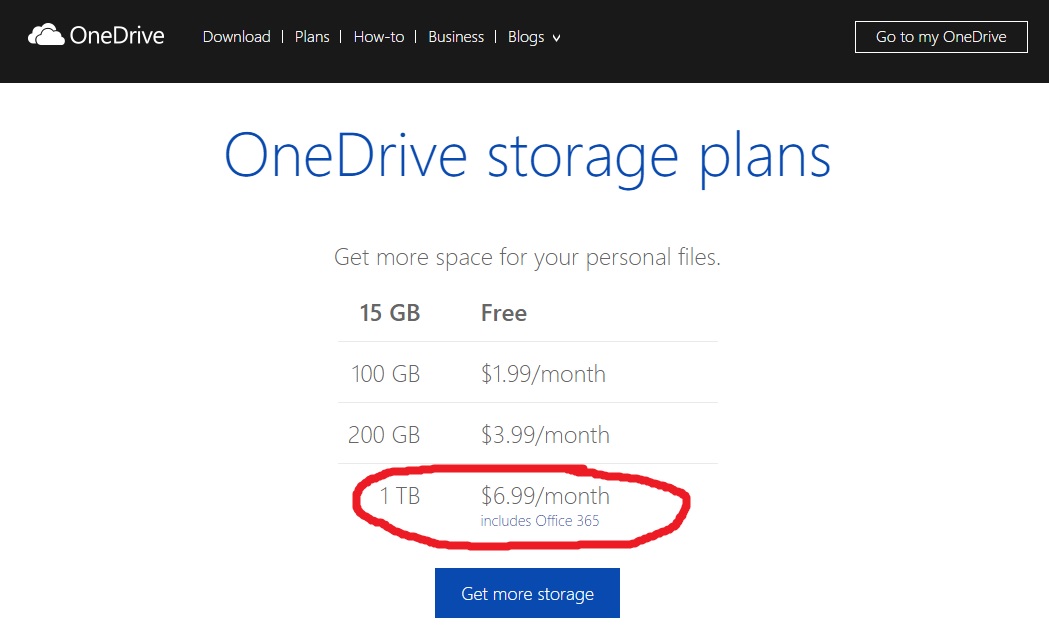
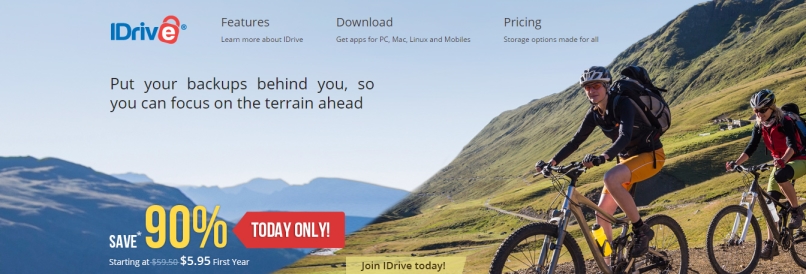

 RSS Feed
RSS Feed