And THIS is why I bought my first Kindle. I discovered I could make highlights (and notes) in a book I read on a Kindle, but the best part is, Amazon saves those highlights for me on a my own personal "Your Notes and Highlights" page. (You can see the Highlight page in the graphic above).
When I first started the process, I would highlight and copy all the notes and then paste them into a Word document. But then I discovered Evernote, and my system got even better. Evernote would take another LONG blog post to explain all of it's features, but here is a short version of what I can do now with my Kindle and Evernote working together.
Obviously the first thing to do is read my Kindle book (almost always cheaper than its printed counter part) and highlight the stuff I want to keep. Then I go to my "Your Notes and Highlights" page to see my all my book notes. I select the book I want (from the list on the left) and all my my highlights for that book are shown. I use my Evernote Web Clipper to highlight and save my notes. Using the Web Clipper, I can direct Evernote to save my text into an individual note for that specific book and then file it with the tag "Books I Have Read - Notes". Now, within Evernote, I have tag which I can select and see all the notes I have highlighted from any book I have saved from my Kindle. And because it's in Evernote, I can search by key word. (You can see my web clipper in the upper right corner of the graphic above).
Evernote also saves the web page address of my highlights in each individual book note, so I can go back quickly to the page where my original highlights are stored and click a link to see my highlight in context within the book (helpful for quotes, stories, etc that I may be using for public speaking or writing). This whole process takes me maybe 60 seconds per book.
I know reading from a Kindle is not for everybody. I personally love the fact that I have 1,200 books (literally) that are not taking up space on a bookshelf (here's the Kindle I am currently using, purchased used on Ebay for $50). (Note: I subscribe to a number of Kindle book email lists so I pick up TONS of free and super-discounted books. And no, I will never read all of these books before I die...it's just hard to pass up a free book!). But the reason I started reading from a Kindle is because I wanted to keep and access all of those highlights...and now I can!
If you have a handy/unique way you use the "Your Notes and Highlights" feature of your Kindle, feel free to share in the comment section below. I'll do a post another day on Evernote...that's another whole goldmine in itself!
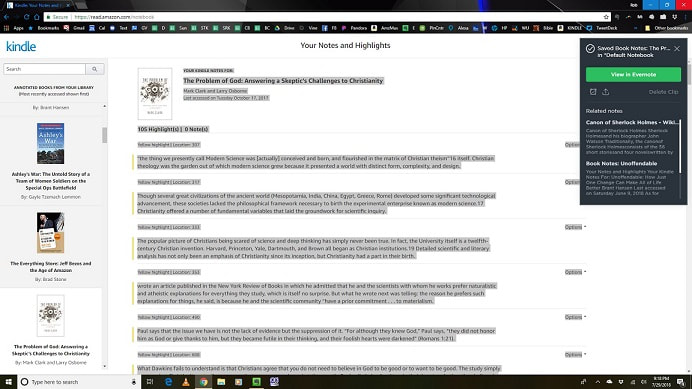
 RSS Feed
RSS Feed